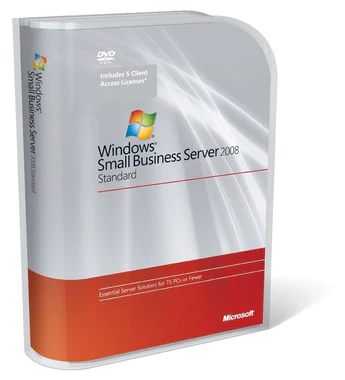This week the Proton team announced that their take on a password manager ProtonPass is now on general release. I’ve had a test of the product in the beta phase and now that a stable release has been announced I’ve started testing in view of adoption that I’m intending to last until the end of July.

ProtonPass has launched with extensions for all the popular browsers such as Chrome, Edge, Firefox, Safari and more as well as Android & iOS apps. Within the vault there is support for storing data in the forms of logins for which you can also store 2FA codes as well as notes. Proton stress that all data is end to end encrypted and protected under Swiss privacy laws.
I’m currently using BitWarden but decided ProtonPass was worth a go. Here’s what I’ve found so far.
Loading from my current password manager BitWarden was straightforward as ProtonPass can read the output json. It for some reason missed at least one record which was a note on an encryption key. ProtonPass found the record but did not put the key with it. ProtonPass also doesn’t support filling in your adresses or credit/debit cards which is a useful feature to have. For these records there was at least a note in the import wizard recording that these records were skipped. It should be noted that there is support for many other providers too.

As noted above there is support for a wide range of web browsers and also both major smartphone OSes. Being a Firefox user on the desktop and an iOS user in my hand I found no major issue installing either extension or app respectively. Both extension and app I’ve found to have a modern, clean and easy to use design which matches the design language of the existing Proton applications. All in all no complaints here. It does struggle for some reason to autofill logins to this website which seems to have something to do with the fact this blog URL matches several account emails in the vault.
There are some things missing in the product that you’ll find in other password managers such as the ability to organise items into folders. ProtonPass has a “vaults” concept but ProtonPass did not create vaults based on folders in my BitWarden import so I am not 100% sure folders and vaults are analogous concepts. Password breach monitoring and reports are also missing which I would like to see on the roadmap. These can alert you to finding if an account has appeared in a breach and are also useful for
Possibly most missed however is a web vault. At the moment you need to use a browser extension or smartphone app to access your vault. Whilst this is OK and arguably you’re using the password manager most from the apps & extesnsions it does mean if you need to see a larger UI to look through and oganise your vault then you might miss such an interface.
ProtonPass is free for the basic tier which includes unlimited devices & logins, entries such as passwords and notes in the vault and upto 10 hide my email aliases via SimpleLogin. The “PassPlus” option at €4.99 per month or €1 a month for a 12 month plan offers unlimited email aliases, 2FA and vaults to organise items is more feature complete but questionable value at €4.99 if you only want to commit month by month for some reason. If anything it would be best to either use it as the free tier or as part of an unlimited or family subscription.
At this point if you don’t have a password manager then ProtonPass is worth a try. It is barebones in some regards such as reporting and a completely missing web interface but with strong privacy credentials from the Proton team it’s worth a try as part of the