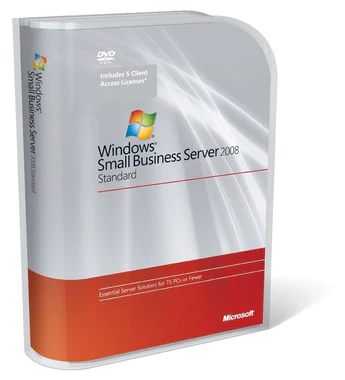Someone’s been doing a lot of digging around my area. It was a bit of a nuisance. Dust went everywhere and traffic was a nightmare for a few weeks. Anyway the digging has ceased and so has my complaining. At least until the next crew decide they want a go at the fibre market. Yes this was the team from CityFibre laying down some sweet fibre optics.
A couple of weeks back I got a leaflet through from an ISP offering speeds of which I had previously only been able to dream of. The time had arrived and the fibre was lit. I instead phoned my incumbent ISP Zen Internet and placed an order.
I thought carefully about what my needs were: I live by myself, I don’t stream or play video games lots any more and running Speedtest.net all the time isn’t a legitimate application of the line. This isn’t going to impress the ladies is it? I picked up the phone with a sensible 100 Mbps in mind. When I was asked I came out with 900 Mbps which will set me back £43/month (inc VAT). Well why not.

The installation appointment was booked for a week and a day ahead with the router getting dispatched later that day. When the day arrived installation was attended by two engineers and took around an hour. I would’ve been instantly online at that point but unfortunately I got the VLAN setting wrong.
One of the crew got to work on the outside. This involved taking a cable originating from a CityFibre pavement cover on the street underneath my garden wall, digging up a bit of my garden and drilling under the pavement slabs to track a brown fibre cable through to finally join to the first box outside my property by the front door.
The second crewmember got to work internally. The outside box neatly lined up with a point indoors where the fibre cable appears. I opted for the cable to be tracked around a door frame and along a skirting board so that the Calix GigaPoint 801Gv2 Optical Network Terminator (ONT) could be mounted to the wall behind a sideboard I put all my tech on.
Installation was OK. During the civils construction phase the workforce turned up unannounced and I had an incident where a worker started cutting the pavement right in front of my new car which did not leave me impressed. As for the install to my home there’s some grubby marks and hammer damage on the walls. That is to say overall that the street and home installations together haven’t been the greatest experience.

Zen supplied an AVM FRITZ!Box 7530 AX which conveniently replaced an…AVM FRITZ!Box 7530 (there was an additional “AX” moniker in the former if you didn’t catch on). As these two routers have practically the same configuration it was possible to export the config file from the 7530 and import it directly to the 7530 AX.
Going from 19 Mbps to around 900 Mbps is a bit of a shift in thinking on how you actually use the internet. Everything gets heavier as we go along because the speed of your internet connection is arguably an enabler to what can be done next as opposed to augmenting what can be done right now. Nobody thought working from home would be a norm just over 3 years ago or that you would need a net connection that the family would need to share for everyone working, playing, surfing and communicating in HD and beyond all at the same time but also in real time.
I am very much glad I’ve left the copper era behind. To say that in 2023 I was on a VDSL2 line which was only marginally faster on downloads than ADSL2+ I had at my parent’s house in 2006 and this at a new build house completed 2016 was a dire indictment of the state of broadband in the UK. Thankfully competition in the UK market is starting to move and alongside fibre lines we also have the option of 5G cellular networks increasingly available.
Now just to find a use or rather the uses for all them megabits.
So anyway the Speedtest. This one’s brought to you via an Ubuntu terminal with the Speedtest.net CLI via a gigabit ethernet adapter.